The Notification Queue Maintenance details screen displays, as shown below.
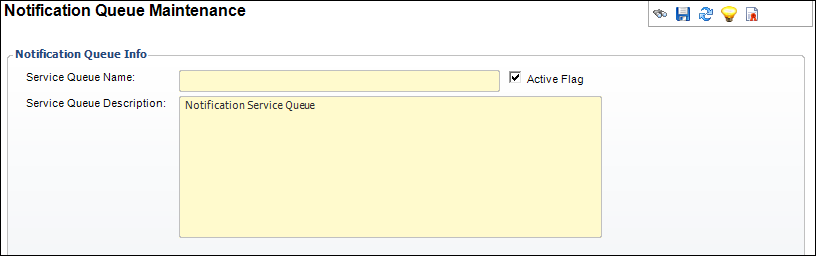
The first step in setting up email notification services in Personify360 is creating service queues. Each Personify360 Email Notification Service is assigned a queue name. The queue name is used to assign an email notification event to a specific notification service queue. When the service starts up and the initialization procedure is invoked, the service will receive a list of jobs assigned to the queue name for this service.
To define notification service queues:
1. From the
Personify360 main toolbar, select System Admin > Notification
Services > Notification Queue Maintenance.
The Notification Queue Maintenance search screen displays.
2. Click
Create New Queue.
The Notification Queue Maintenance details screen displays, as shown below.
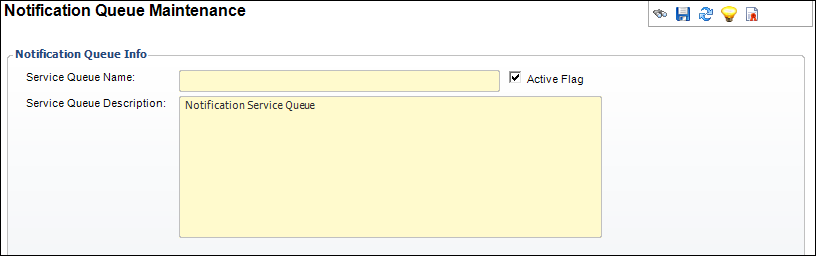
3. Enter the Service Queue Name.
4. Enter the Service Queue Description.
5. If necessary, uncheck the Active Flag.
6. Click Save.
Screen Element |
Description |
|---|---|
Service Queue Name |
Text box. The name of the queue. This queue name is used to assign a notification event to a specific email notification service queue. |
Service Queue Description |
Text box. The description of this service. This will display in the Windows Service Control Manager. |
Active |
Checkbox. Displays whether or not this service queue is active. |