The Meeting Attendance screen displays, as shown below. By default, all registrants display as “Attended”.
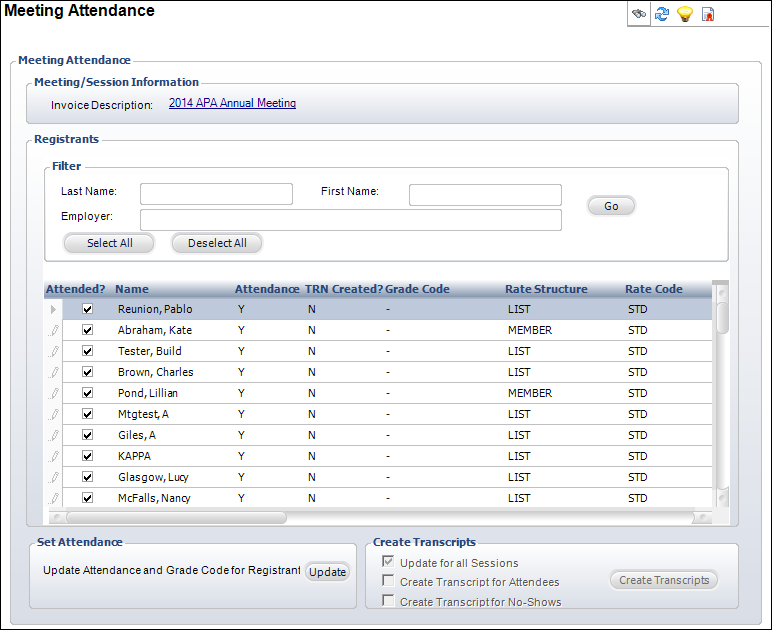
You can indicate if the registrants attended the meeting or session and automatically update the grade code for the registrants using this screen. You can also create transcripts for all sessions, all attendees, and/or no-shows.
To update attendance:
1. From the Personify360 main toolbar, select Products > Product Central.
The Product Maintenance search screen displays.
2. Click Search to find a product or click Create New Product.
3. From the Subsystem Specific task category, click Meeting Attendance.
The Meeting Attendance screen displays, as shown below. By default, all registrants display as “Attended”.
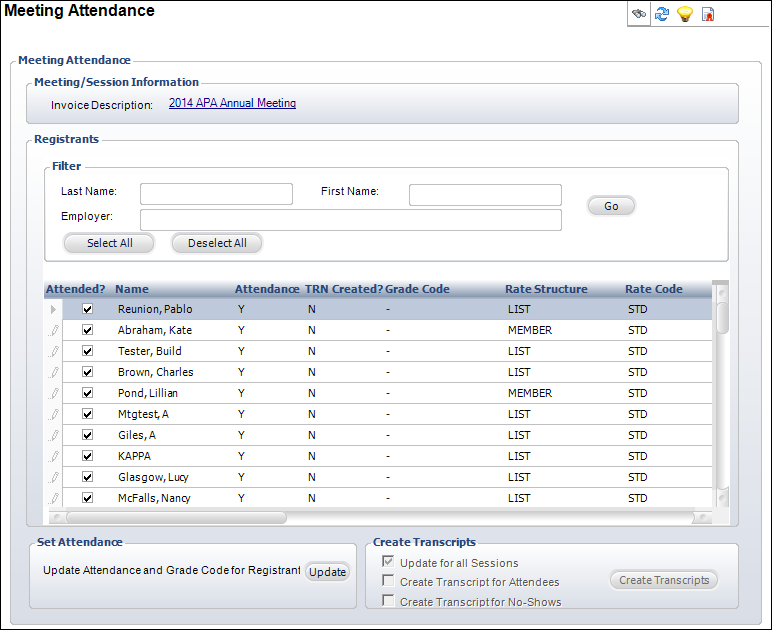
4. If necessary, enter any Filter information and click Go.
The registrants matching the filter criteria display.
5. Select the checkbox next to the registrant(s) you want to update as having attended the meeting.
Alternatively, click Select All or Deselect All.
6. Click Update.
The Attendance Flag value changes accordingly.
7. If necessary, select the registrants you want to create a transcript for and click Create Transcripts. You can create a transcript record for:
· Registrants (a product education record must be defined and the Transcript Created checkbox must be unchecked)
· Attendees where the Attendance checkbox is unchecked
· No-Shows to the meeting
8. Click Save.