The Session Requirement Inventory screen displays, as shown below.
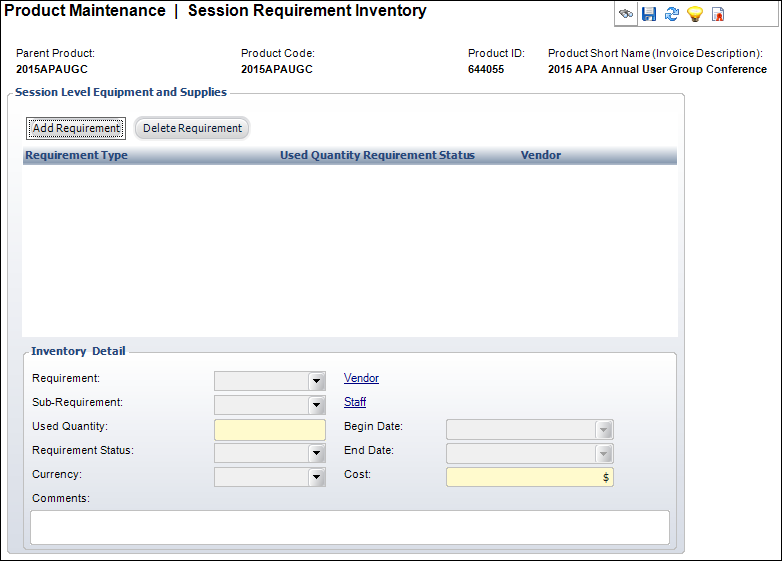
This task defines the equipment and supplies needed for a meeting/session.
To define the session requirements:
1. From the
Personify360 main toolbar, select Products > Product
Central.
The Product Maintenance search screen displays.
2. Click Search to find a product or click Create New Product.
3. From the
Subsystem Specific task category, click Session Requirements.
The Session Requirement Inventory screen displays, as shown below.
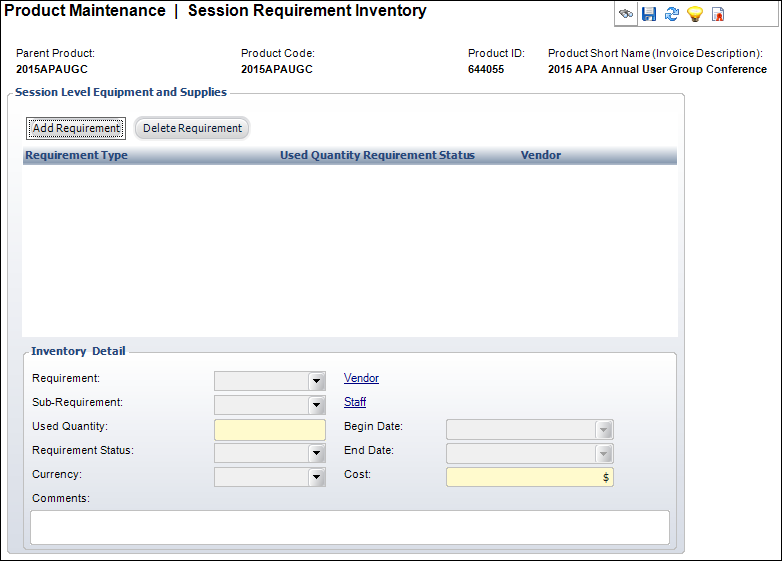
4. Click Add Requirement.
5. Select the Requirement from the drop-down.
6. If necessary, select the Sub-Requirement from the drop-down.
7. Enter the Used Quantity.
8. Select the Requirement Status from the drop-down.
9. Select the Currency from the drop-down.
10. If necessary, click the Vendor link and search for the customer who will provide the requirement.
11. If necessary, click the Staff link and search for a staff member who is responsible for setting up the requirement.
12. The Begin Date and End Date drop-downs are automatically populated with the begin and end date and times of the meeting. If necessary, change these dates.
 The session
requirements MUST fall between the meeting begin and end dates.
The session
requirements MUST fall between the meeting begin and end dates.
13. Enter the Cost.
14. Enter any Comments.
15. Click Save.
Screen Element |
Description |
|---|---|
Session Level Equipment and Supplies |
|
Add Requirement |
Button. When clicked, a row is added to the Session Level Equipment and Supplies table and the corresponding fields are enabled to add an inventory item. |
Delete Requirement |
Button. When clicked, the highlighted row from the table and the information entered in the Inventory Detail fields are deleted. |
Inventory Detail |
|
Requirement |
Drop-down. The type of requirement being provided. For example, computer equipment, light cannon, or food service. |
Sub-Requirement |
Drop-down. A requirement type can be sub-coded. For example, a specific type of computer equipment, a specific meal, etc. |
Used Quantity |
Text box. The number of this item required. Default to 1. |
Requirement Status |
Drop-down. The status of the request. Values are “Reserved” and “Requested.” The default is “Reserved” if the item is available, and “Requested” if the item is unavailable. |
Currency |
Drop-down. The currency code of the cost figure. Defaults to the base currency of the system. |
Vendor |
Link. The supplier that is providing the inventory requirement. |
Staff |
Link. The person responsible for setup of the requirement. ID is an option, but when filled in, will populate the name. |
Begin Date |
Drop-down. As of 7.5.2, this field automatically populated with the date and time range defined for the meeting on the General Setup screen. If necessary, change the date and time range during which this item or service is available to start.
|
End Date |
Drop-down. As of 7.5.2, this field automatically populated with the date and time range defined for the meeting on the General Setup screen. If necessary, change the date and time range during which this item or service is available to end.
|
Cost |
Text box. The cost of the item. This is for reference only and is not used for any financial transaction creation. |
Comments |
Text box. Free-form field used to add additional comments about the session requirements. |
See Also:
· Defining Requirements Inventory