 As a best practice, the default line status for inventoried product orders is PROFORMA.
As a best practice, the default line status for inventoried product orders is PROFORMA.When new inventoried product orders are created, the new line item's status will be set here.
 As a best practice, the default line status for inventoried product orders is PROFORMA.
As a best practice, the default line status for inventoried product orders is PROFORMA.
To set up the line status defaults:
1. Using the System Administrator persona, from the Personify360 main toolbar, select System Admin > Organization Structure > Organization Unit Definition.
The Organization Unit Maintenance search screen displays.
2. Click Search.
3. Select your organization/organization unit.
4. From the Subsystem Parameters task category, click Line Status Defaults.
The Organizational Unit Maintenance Line Status Defaults for New Orders screen displays, as shown below.
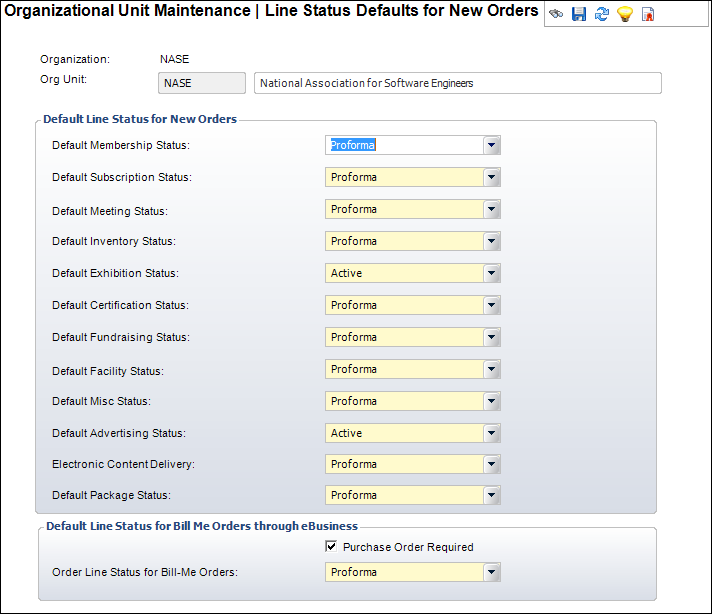
5. From the Default Inventory Status drop-down, select one of the following from the drop-down:
a. Active
Financials will be associated with the order. The customer has indicated a firm commitment to purchasing the product.
b. Proforma
No financials will be associated with the order. The customer has indicated an intent to purchase, but no commitment is associated with this action.
 The option selected will dictate the line status of the product within the Inventory subsystem.
The option selected will dictate the line status of the product within the Inventory subsystem.
6. Click Save.