 Once
an order that qualified for free-shipping
is processed and paid, if product(s) are returned that bring the order
below the order qualification amount, the system will NOT recalculate
the order to add back shipping charges.
Once
an order that qualified for free-shipping
is processed and paid, if product(s) are returned that bring the order
below the order qualification amount, the system will NOT recalculate
the order to add back shipping charges.A return is different from a cancellation, because with a return you can select whether you want to trigger restocking fees. When defining the product applied to the order from the Product Maintenance screen, if the Returnable checkbox is checked, then the product can be returned here.
 Once
an order that qualified for free-shipping
is processed and paid, if product(s) are returned that bring the order
below the order qualification amount, the system will NOT recalculate
the order to add back shipping charges.
Once
an order that qualified for free-shipping
is processed and paid, if product(s) are returned that bring the order
below the order qualification amount, the system will NOT recalculate
the order to add back shipping charges.
The following table provides more information about specific rules and return scenarios:
Return Scenario |
Rule |
|---|---|
Full Return |
· The quantity ordered will be the quantity returned. · The accounting for cost of goods sold (COGS) and a value of Inventory (INV) will be reversed for products in which the Average Unit Cost is greater than zero. · If the "Return to Inventory" checkbox is selected during the return, the On the Books, On the Shelf, and Available counts will increase. · If the "Return to Original Warehouse" checkbox is NOT selected and a new warehouse is selected during the return, the On the Books, On the Shelf, and Available counts will increase for the new warehouse. · Line Status changes to "Returned" (R). · If you want to credit the customer for shipping, change the Shipping amount to zero on the Cancellation and Refunds screen. · For Standing Order Products, returns are only allowed on order lines for the components of standing order products that have a pricing method of COMP. If the standing order product has a pricing method of PROD, returns must be made at the master product line level. · If a master line with components is returned and the Return Components checkbox is selected during product setup, the components will be returned if they are active. If any components are on back-order, they will be cancelled when the master line is returned. · From the Line Item Details screen, all amounts in the Product Pricing Detail section will be zero, except for shipping and cancellation fees, if applicable. · Assuming that the INV product that is a component of a standing order has been defined to allow returns, a user can select a fulfilled standing order component order line and select the “Return” task. This opens the standard FAR003a Cancellation and Refund screen. Assuming that the component product is an inventoried INV product (as opposed to a non-inventoried INV product), the user must identify whether the product(s) being returned are being returned to inventory. If the product is being returned to inventory, then the system creates the appropriate INV/COGS transactions. When a full return is done for a component product order line of a standing order, if pricing was defined at the component product level, then the user must identify the amount to be refunded to the customer. When the return is processed, the system creates the appropriate Type 6 and potentially Type 2 financial transactions. |
Partial Return |
· The quantity ordered can be reduced to return only the desired amount. After the return, the quantity will reflect the remaining amount. For example, if the order is for 5 items and you return 3, the quantity on the line item will be 2. · The accounting for cost of goods sold (COGS) and a value of Inventory (INV) will be reversed for products in which the Average Unit Cost is greater than zero. · If the "Return to Inventory" checkbox is selected during the return, the On the Books, On the Shelf, and Available counts will increase. · If the "Return to Original Warehouse" checkbox is NOT selected and a new warehouse is selected during the return, the On the Books, On the Shelf, and Available counts will increase for the new warehouse. · Line Status remains "Active" (A). · The Quantity Information section on the Line Item Details displays the Requested and Returned quantities. · By default, the entire Shipping amount will be returned, even if you change the Quantity. If you want to credit the customer for shipping of the returned items, you must manually change the Shipping amount. For example, if the quantity ordered is 4 with a shipping charge of $3.00 and you return 2, you must manually change the Shipping amount to $1.50 in order to credit the customer for shipping of only the returned items. · For Standing Order Products, returns are only allowed on order lines for the components of standing order products that have a pricing method of COMP. If the standing order product has a pricing method of PROD, returns must be made at the master product line level. · Assuming that the INV product that is a component of a standing order has been defined to allow returns, a user can select a fulfilled standing order component order line and select the “Return” task. This opens the standard FAR003a Cancellation and Refund screen. Assuming that the component product is an inventoried INV product (as opposed to a non-inventoried INV product), the user must identify whether the product(s) being returned are being returned to inventory. If the product is being returned to inventory, then the system creates the appropriate INV/COGS transactions. When a partial return is done for a component product order line of a standing order, if pricing was defined at the component product level, then the user must identify the amount to be refunded to the customer. When the return is processed, the system creates the appropriate Type 6 and potentially Type 2 financial transactions. |
Return of Damaged Inventory |
· The accounting for cost of goods sold (COGS) and a value of Inventory (INV) will NOT be reversed for products in which the Average Unit Cost is greater than zero. · If the "Return to Inventory" checkbox is NOT selected during the return, the On the Books, On the Shelf, and Available counts will not change. · If you want to credit the customer for shipping, change the Shipping amount to zero on the Cancellation and Refunds screen. |
To return an item:
1. On the Order Entry screen, perform one of the following:
· Right-click an order line and select Return.
· Click
Return an Item from the Work with Line Items
task category.
The Cancellation and Refund Control screen displays with only the functionality
to return an item, as shown below.
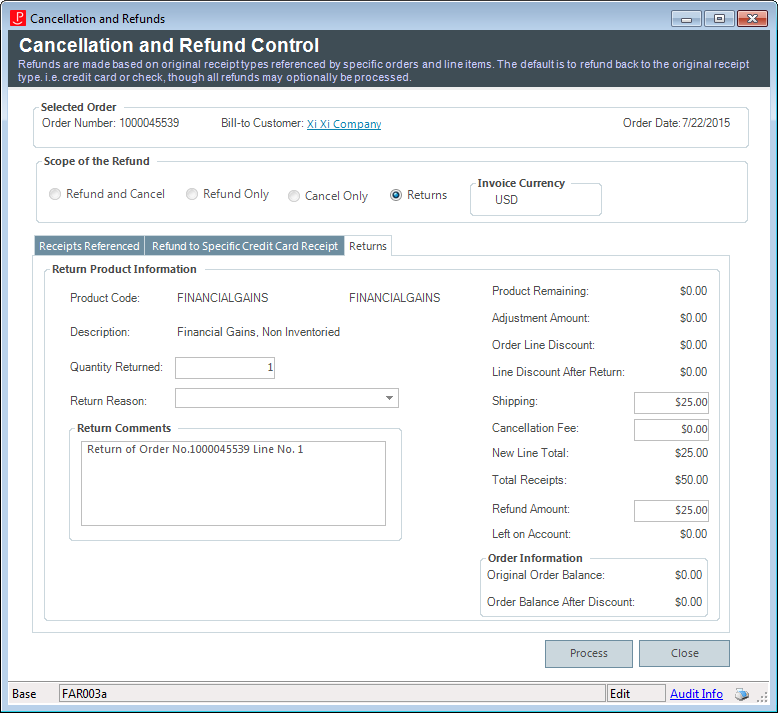
2. The Quantity Returned defaults the quantity on the
selected order line. For a partial return, change this amount.
The information to the right is updated with the resulting totals. For
more information, see the table below.
3. Select the Return Reason from the drop-down.
4. If necessary, change the Return Comments.
5. The shipping charge for the item defaults in the Shipping field. If you do NOT remove this charge, the customer will NOT be refunded the shipping charges and the shipping charge will be the new order total.
 If your association
wants to credit customers for shipping when they return an item, remove
the Shipping amount. Doing so will cause the Refund Amount to equal the
Total Receipts amount.
If your association
wants to credit customers for shipping when they return an item, remove
the Shipping amount. Doing so will cause the Refund Amount to equal the
Total Receipts amount.
6. If necessary, enter the Cancellation Fee [restocking fee] charges for returning the item.
7. The Refund Amount defaults to the Total Receipts, minus Shipping and Cancellation Fees. If necessary, change this amount.
8. Click Process.
9. Click Close.
Screen Element |
Description |
|---|---|
Product Remaining |
The calculated price of the order line based on the remaining quantity if a partial return is being made. For example, if you return 2 of a 4 quantity order line, the Product Remaining price will calculate the price of the two remaining items. If everything is returned, this value would be zero. |
Adjustment Amount |
If an adjustment had been made to the price of the order line, the adjustment amount will display. Amounts in parentheses indicate a subtraction. For example, if the price was adjusted from $50 to $40, the Adjustment Amount would displayed ($10.00) |
Order Line Discount |
As of 7.5.0, if a discount was applied to the order line being returned, the discount amount will display. |
Line Discount After Return |
As of 7.5.0, if returning the line item results in a recalculation of the order line discount, the new line discount amount after the return will display. |
Shipping |
The shipping total defined for the order line. This field can be edited. |
Cancellation Fee |
The cancellation amount of the order line based on the cancellation fee defined during the setup of the product. This fee can also be manually entered. |
New Line Total |
(Product Remaining + Adjustment Amount + Shipping + Cancellation Fee) |
Total Receipts |
The total receipt amount taken for the order line. |
Refund Amount |
(Total Receipt Amount – New Line Total Amount) |
Left on Account |
(New Line Total Amount – (Total Receipt Amount – Refund Amount)) |