 For releases prior to 7.2.3, this screen CANNOT be accessed.
For releases prior to 7.2.3, this screen CANNOT be accessed.As of the 7.2.3 release, you can define shipping charges by schedule by price and by weight. Defining charges by schedule allows the shipping charge to increase/decrease when either the price or the weight of the product in the order line increases/decreases. However, you can only have one active schedule per Country/Ship-Via combination, either by price or by weight. An active schedule for a Country/Ship-Via combination is composed of all shipping charges with the same effective begin date for the same shipping calculation method (by price or by weight) where the end date is either null or set to a date in the future.
 For releases prior to 7.2.3, this screen CANNOT be accessed.
For releases prior to 7.2.3, this screen CANNOT be accessed.
For example, if you add a shipping schedule by weight and a shipping schedule by price already exists for the Country/Ship-Via combination, a pop-up displays asking if you want to inactivate the current shipping schedule to add the new one. If you select to proceed, the system sets the Effective_End_Date of the existing shipping charge to the Effective_Begin_Date of the new shipping charge, minus one day, and creates the new shipping charge.
By defining shipping charges by schedule by weight, the system calculates the weight of all of the items in an order and the base shipping on the total weight compared to the schedule. The shipping charge by weight is calculated based on the INV_Product.UNIT_WEIGHT (defined on the General Setup screen of the product, as highlighted below) multiplied by the order line quantity, and compared with the low/high values defined on this screen. If you change an existing schedule, the changes only affect future orders and un-invoiced/unshipped orders.
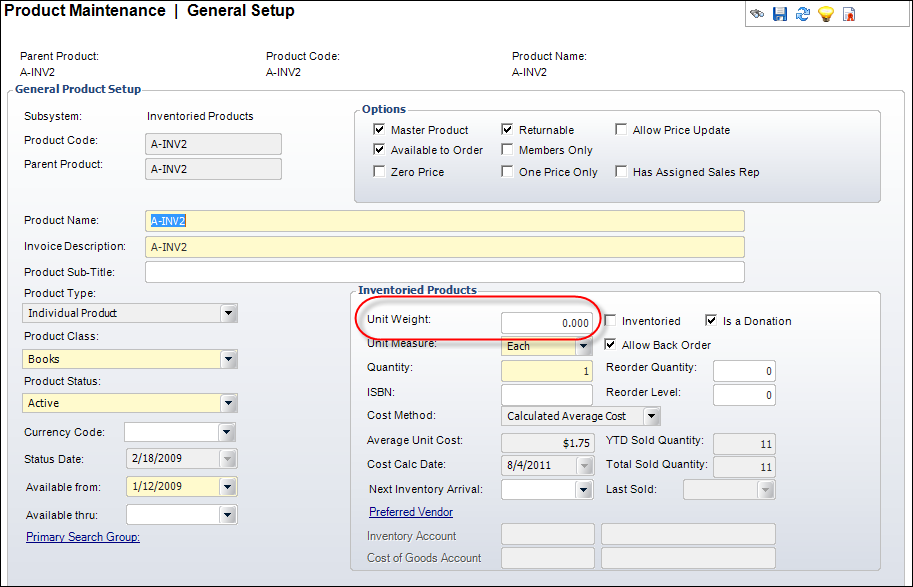
To define shipping charges by schedule by weight:
1. On the Shipping Charges Maintenance screen, from the Define Shipping Charges task category, click By Schedule by Weight.
The Shipping Charges Maintenance – By Schedule by Weight screen displays, as shown below.
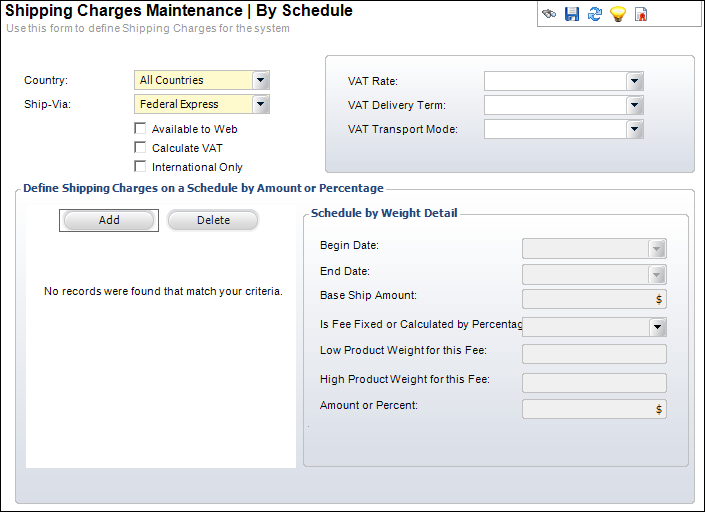
2. From the Define Shipping Charges on a Schedule by Amount or Percentage section, click Add.
3. Select the effective Begin Date for the shipping charges from the drop-down.
This shipping method will be charged if the order date is on or after the begin date.
4. Select the effective End Date for the shipping charges defined from the drop-down.
This shipping method will be charged if the order date is before the End Date.
5. In the Base Ship Amount field, enter the minimum shipping amount that will be charged regardless of product weight per order per ship-via.
For example, if an order has three line items, two being shipped via FedEx and one being shipped via UPS, then the Base Ship Amount defined for the FedEx will be split between the two lines, AND the Base Ship Amount for UPS will be applied to the third line.
6. Select the Is Fee Fixed or Calculated by Percentage option from the drop-down.
7. Enter the Low Product Weight for this Fee.
This is a lower price limit or level to which the charges are incurred.
8. Enter the High Product Weight for this Fee.
This is a higher price limit or level to which the charges are incurred.
9. Enter the Amount or Percent.
This is the flat weight amount or percentage of the weight that will be calculated for the shipping charge.
· If an amount is entered, the shipping charge is simply the amount entered here (plus the Base Ship Amount, if applicable).
· If a percentage is entered, the shipping charge is calculated by the percentage times the product price times the order line quantity (plus the Base Ship Amount, if applicable).
10. Click Save.