The Product Segmentation screen displays, as shown below.
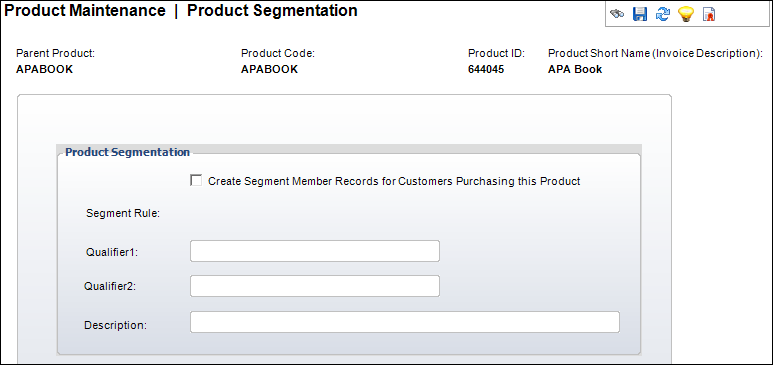
Here you can associate a product with a specific individual who will be in charge of managing the segment group over the Web. Defining the segment and who owns it is performed in the back office using the Segmentation Control (ORG002) screen.
The Manage Segmentation Data (CUS600) batch process is used to maintain the segment group by reading segmentation member data from the CUS_SEGMENTATION_MEMBER table, then adding and deleting segment members based on segment definitions.
To define product segmentation:
1. From the
Personify360 main toolbar, select Products > Product
Central.
The Product Maintenance search screen displays.
2. Click Search to find a product or click Create New Product.
3. From the
Relationships task category, click Segmentation.
The Product Segmentation screen displays, as shown below.
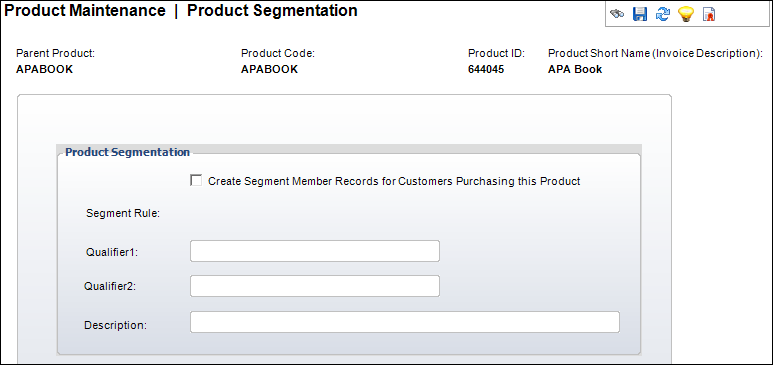
4. If necessary, check the Create Segment Member Records for Customers Purchasing this Product checkbox.
5. If necessary, change the Description.
6. Click Save.
Screen Element |
Description |
|---|---|
Create Segment Member Records for Customers Purchasing this Product |
Checkbox. When checked, indicates anyone who purchases this product will become a member of the segment. This is only available over the Web. Members of segments can view others who purchased the product. |
Qualifier 1 |
Text box. Defaulted so you cannot change. Represents the parent product code for the segment product. |
Qualifier 2 |
Text box. Defaulted so you cannot change. Represents the product code for the segment product. |
Description |
Text box. The description of the segment product. |