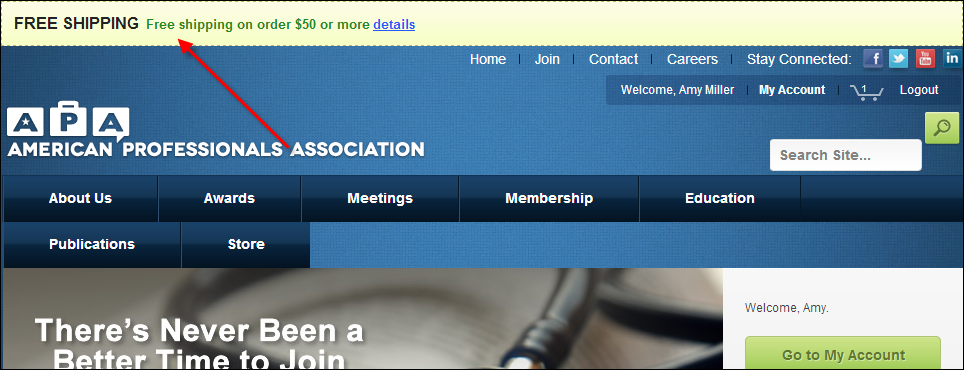
As a best practice, websites that offer free shipping should prominently promote it on their sites (as shown below) and also provide details about what qualifies for free shipping. Configuration options are provided on the free shipping message control that will capture the URL of the page to be opened when the user clicks the "details” link on the web or from a mobile phone.
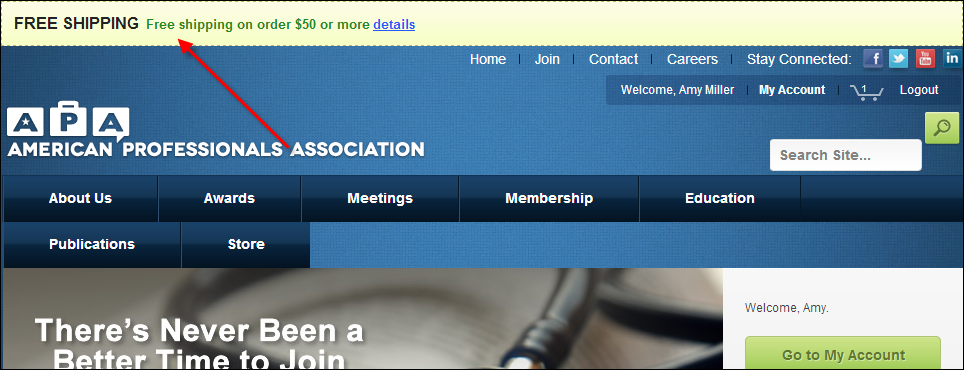
 The system will not enforce any synchronization between the free shipping promotion text dates and the begin and end dates of the free shipping rules. Organizations may want to promote free shipping that is coming up in the future. For example, an organization that is going to give free shipping on Black Friday might begin promoting that a week or two before Black Friday. For more information on free shipping rules, please see Defining Free Shipping Rules.
The system will not enforce any synchronization between the free shipping promotion text dates and the begin and end dates of the free shipping rules. Organizations may want to promote free shipping that is coming up in the future. For example, an organization that is going to give free shipping on Black Friday might begin promoting that a week or two before Black Friday. For more information on free shipping rules, please see Defining Free Shipping Rules.
 Only one free shipping promotional text record can be created per ORG_ID, ORG_UNIT_ID, even if multiple free-shipping setups are active, because some or all are tied to market codes and/or coupon codes. If you want to convey information about multiple concurrent free-shipping promotions, you can get creative with the promotional text.
Only one free shipping promotional text record can be created per ORG_ID, ORG_UNIT_ID, even if multiple free-shipping setups are active, because some or all are tied to market codes and/or coupon codes. If you want to convey information about multiple concurrent free-shipping promotions, you can get creative with the promotional text.
To define free shipping promotional text:
1. Using the Inventory Product Manager persona, from the Personify360 main toolbar, select Shipping and Inventory > Free Shipping Defaults & Promotions.
Alternatively, using the System Administrator persona, from the Personify360 main toolbar, select CRM/Orders > Free Shipping Defaults & Promotion.
The Free Shipping Defaults screen displays.
2. From the Manage Free Shipping task category, click Free Shipping Promotional Text.
The Free Shipping Org Unit Promotion screen displays, as shown below.
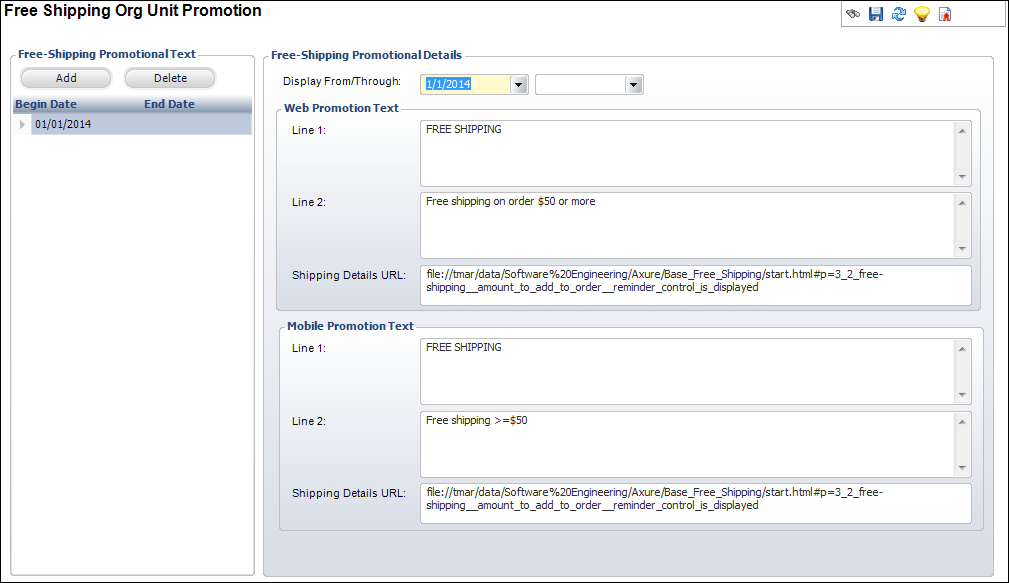
3. Click Add.
4. By default, the Display From date is set today. If necessary, change this to the first day that the free-shipping promotion control will display on the web.
5. If necessary, select the last day that the free-shipping promotion control will display on the web from the Display Through drop-down.
6. From the Web Promotion Text section, perform the following:
a. From the Line 1 field, enter the text that will be displayed in the first line in the web free shipping promotion control.
The text is saved as unformatted text; the web editor will style the text.
b. From the Line 2 field, enter the text that will be displayed in the second line in the web free shipping promotion control.
The text is saved as unformatted text; the web editor will style the text.
c. From the Shipping Details URL field, enter the URL that will open when the web user clicks the "details" link in the web free shipping promotion control.
7. From the Mobile Phone Promotion Text section, perform the following:
 Because mobile devices have less reading real estate, it is recommended that you define a shorter mobile phone promotional text free-shipping message.
Because mobile devices have less reading real estate, it is recommended that you define a shorter mobile phone promotional text free-shipping message.
a. From the Line 1 field, enter the text that will be displayed in the first line in the mobile free shipping promotion control.
The text is saved as unformatted text; the web editor will style the text.
b. From the Line 2 field, enter the text that will be displayed in the second line in the mobile free shipping promotion control.
The text is saved as unformatted text; the web editor will style the text.
c. From the Shipping Details URL field, enter the URL that will open when the mobile user clicks the "details" link in the web free shipping promotion control.
8. Click Save.
Please note that if free shipping has not been turned on for the org/org unit of the logged in user, the system will display a warning message. For more information on enabling free shipping, please see Defining Free Shipping Defaults.
 To see a video demonstration, please see Video Demo: Setting Up Free Shipping and Viewing the Setup on the Web.
To see a video demonstration, please see Video Demo: Setting Up Free Shipping and Viewing the Setup on the Web.