The Organizational Unit Maintenance AR-Prepayment Account Pairs screen displays, as shown below.
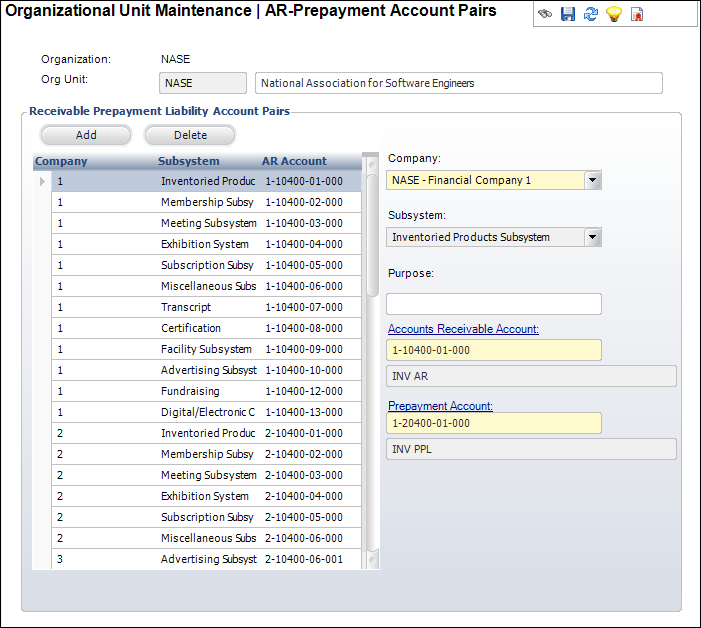
To define the AR and Prepayment account pairs:
1. Using the System Administrator persona, from the Personify360 main toolbar, select System Admin > Organization Structure > Organization Unit Definition.
The Organization Unit Maintenance search screen displays.
2. Click Search.
3. Select your organization/organization unit.
4. From the Default GL Accounts task category, click AR & Prepayment Account Pairs.
The Organizational Unit Maintenance AR-Prepayment Account Pairs screen displays, as shown below.
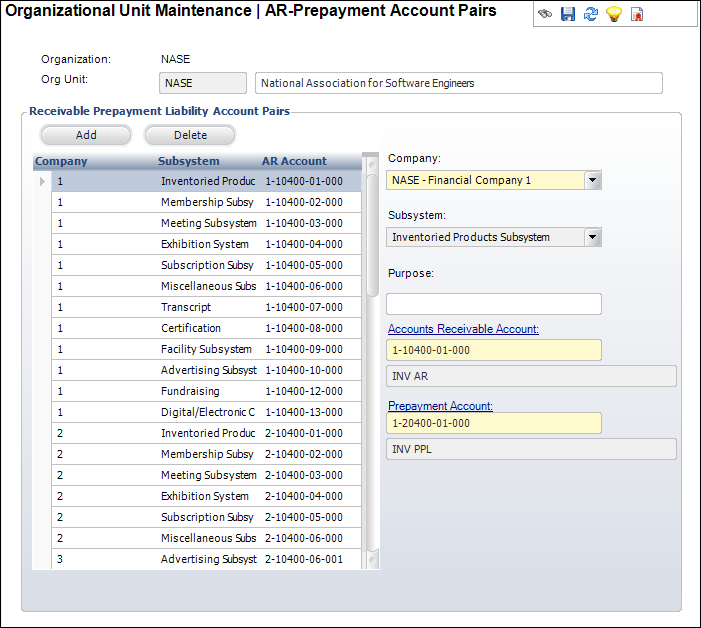
5. Click Add.
The fields are enabled to enter an AR/Deferred account pair.
6. Select a Company associated with the AR/Deferred account pair from the drop-down.
7. Select Inventoried Products Subsystem from the Subsystem drop-down.
8. Enter the Purpose, if necessary.
9. Click the Accounts Receivable Account link to search for a receivable account to be used for sales and receipt transactions. In addition, this will contain a credit balance for overpayments.
The Account Chooser screen displays.
 This account must be an asset account within the same company as the prepayment account.
This account must be an asset account within the same company as the prepayment account.
10. Search for an Accounts Receivable account and click Select.
11. The Prepayment Account defaults based on the Account Receivable Account selected above. If necessary, click the Prepayment Account link to change the account used to store payments prior to invoicing.
The Account Chooser screen displays.
 This account must be a liability account within the same company as the prepayment account.
This account must be a liability account within the same company as the prepayment account.
12. Search for a Prepayment Account and click Select.
13. Click Save.