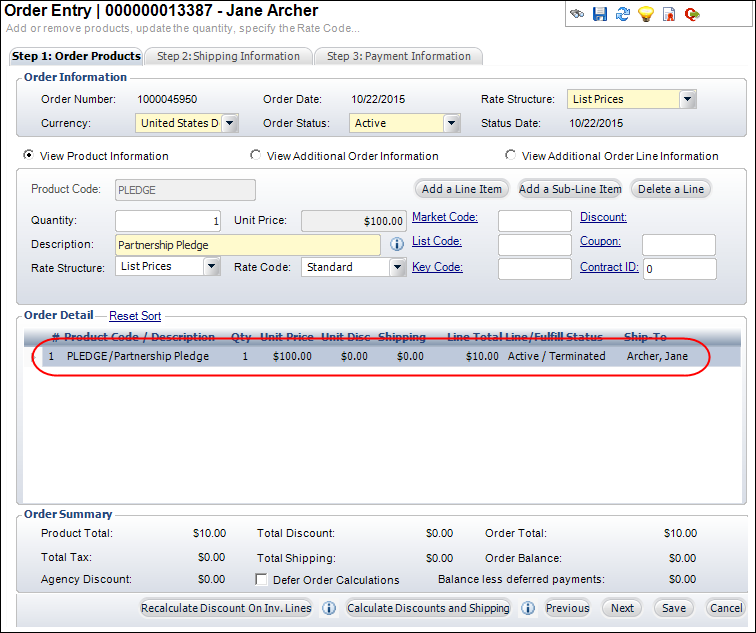As of 7.4.1, on termination, hard and soft credits are adjusted accordingly.
As of 7.4.1, on termination, hard and soft credits are adjusted accordingly.If a payment schedule has been created for a pledge donation, by default, a one-year monthly payment schedule is created. If a donor has made payment(s) towards a pledge and decides they no longer want to contribute beyond that amount, the pledge must be terminated. The pledge must be terminated because simply removing the payment schedule will not change the pledge amount and adjusting the price changes the financials but not the order itself.
For example, a pledge of $1200 is set up with a 12 month payment schedule of $100 each month. After paying $100, the donor decides to no longer make any pledge payments. The pledge should be terminated.
 As of 7.4.1, on termination, hard and soft credits are adjusted accordingly.
As of 7.4.1, on termination, hard and soft credits are adjusted accordingly.
To terminate a pledge:
1. From the Donations task category, click Terminate the Pledge.
A confirmation message displays (shown below) because terminating a pledge cannot be undone.
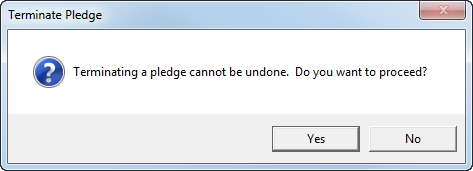
2. If you want to proceed, click Yes.
After processing one payment on a pledge for $1,200 with a 12 month payment schedule of $100 each month, the pledge was terminated. The following gift information is updated:
· Payment Schedule: The payment scheduled is updated to reflect the one scheduled payment as “Paid”, as shown below.
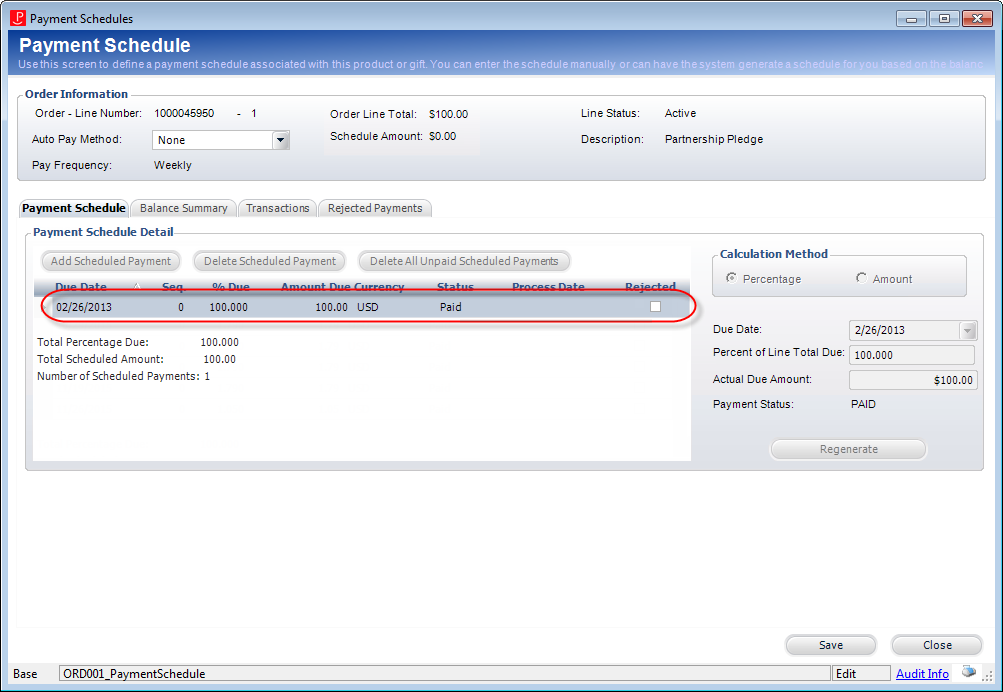
· Pledge Information: On the Additional Information tab, the Pledge Information section is updated with a Fulfill Status of “Terminated”, as shown below.
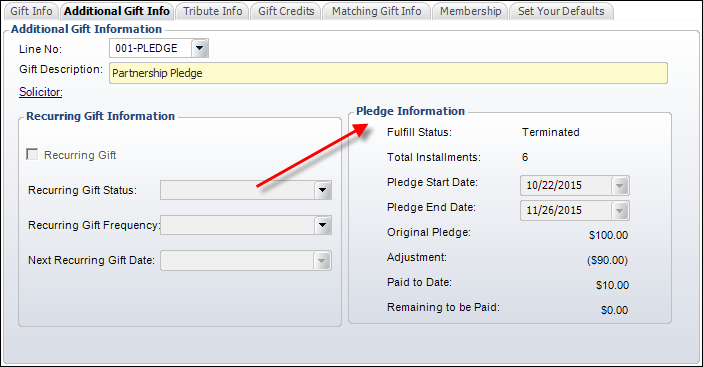
· Order Entry: The Line Total is updated to $100.00, the Line Status remains “Active”, but the Fulfill Status is “Terminated”, as shown below.