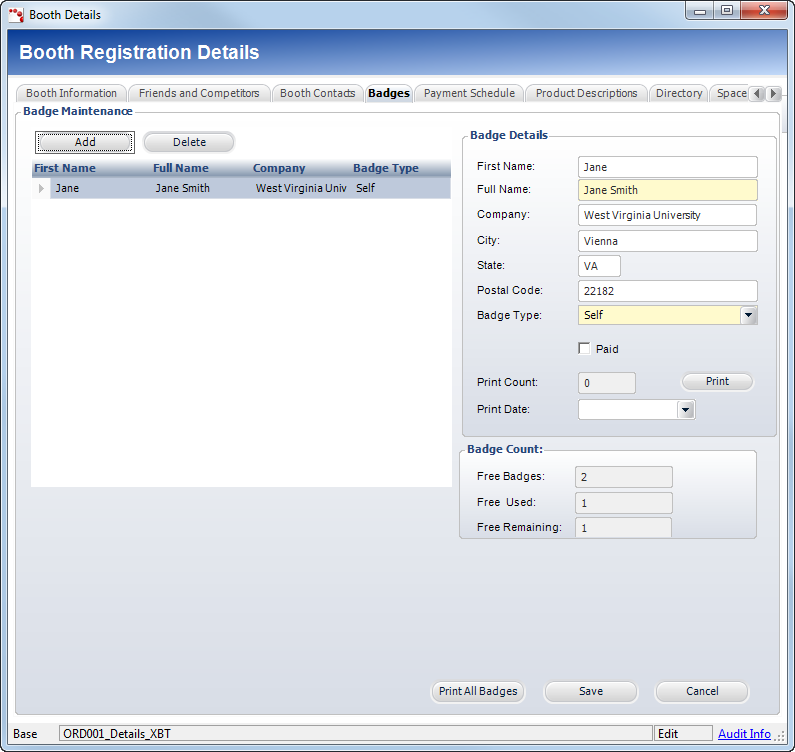Adding Booth Badges
Using this screen, you can print the badges that were set up for the product. The Badge Count information is read-only and the information is populated based on the counts from setting up the exhibition product. The number of free badges updates automatically when you modify the booth size.
The system restricts the number of badges to be associated with each Order_Detail for Booth and Booth Share products.
 Additionally, you can access the stand alone Badge Maintenance screen from the Maintain Badge Information task in the Work with Line Items task category. This task is only available for Booth products. For more information, please see Creating a Booth Rental Product or Creating a Booth Share Product. The Badge Maintenance screen contains the same information as the Badges tab on the Booth Details screen.
Additionally, you can access the stand alone Badge Maintenance screen from the Maintain Badge Information task in the Work with Line Items task category. This task is only available for Booth products. For more information, please see Creating a Booth Rental Product or Creating a Booth Share Product. The Badge Maintenance screen contains the same information as the Badges tab on the Booth Details screen.
To add a badge:
1. Right-click the booth line item and select Maintain Booth Details.
2. From the Badges tab (shown below), click Add.
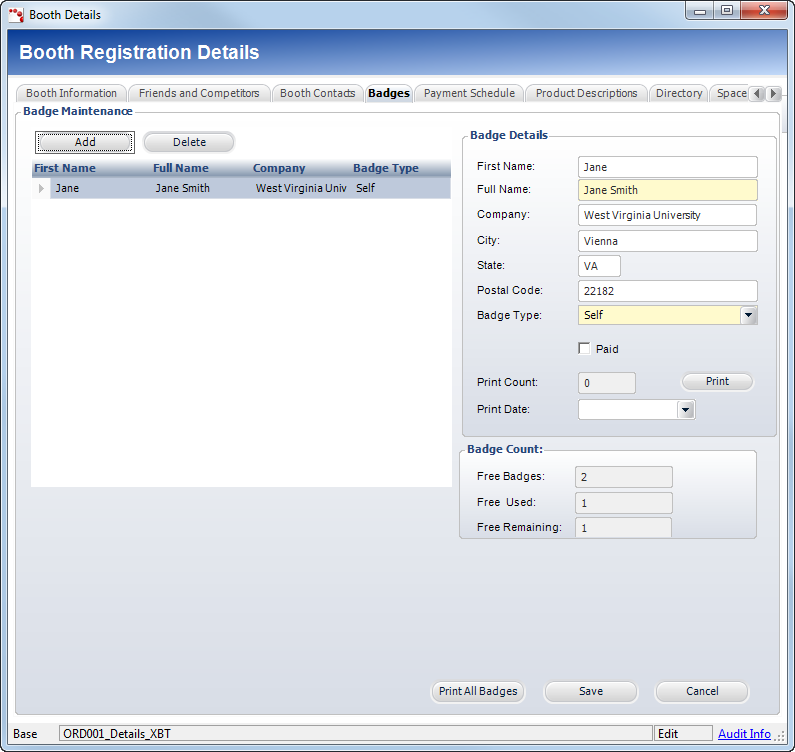
3. Enter the badge information in the appropriate fields.
This is the information that will display on the badges.
4. Select the Badge Type from the drop-down.
5. If necessary, click the Paid checkbox.
6. If necessary, select the Print Date from the drop-down.
This will print the badges on a certain date rather than now.
7. Click Print to only print the badge entered in the Badge Details section or click Print All Badges to print all of the badges.
8. Click Save.
 Additionally, you can access the stand alone Badge Maintenance screen from the Maintain Badge Information task in the Work with Line Items task category. This task is only available for Booth products. For more information, please see Creating a Booth Rental Product or Creating a Booth Share Product. The Badge Maintenance screen contains the same information as the Badges tab on the Booth Details screen.
Additionally, you can access the stand alone Badge Maintenance screen from the Maintain Badge Information task in the Work with Line Items task category. This task is only available for Booth products. For more information, please see Creating a Booth Rental Product or Creating a Booth Share Product. The Badge Maintenance screen contains the same information as the Badges tab on the Booth Details screen.