The Edit Properties window displays, as shown below.
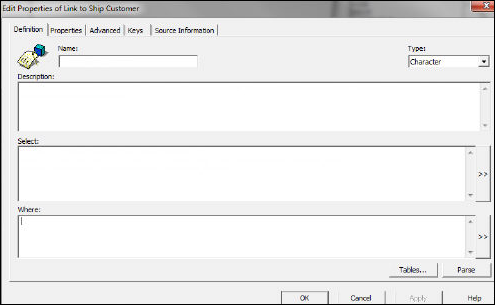
To create a linked object from a new object.
1. Open the desired universe using the BusinessObjects Universe Designer.
2. From the universe pane, select the appropriate folder.
3. Right-click the folder and click Object.
The Edit Properties window displays, as shown below.
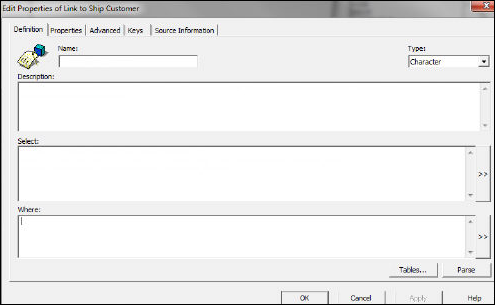
4. Enter the Name of the object.
5. From the Type drop-down, select the type of object.
6. In the Description text box, enter a description of the object.
7. In the Select text box, enter the select statement.
For example, the linked object ‘Link to Ship Customer’ select command is:
<a href=cmd://Main/OpenView?Name=CusCentral&Key='+ SHIP_CUSTOMER.MASTER_CUSTOMER_ID+'|'+Convert(char, SHIP_CUSTOMER.SUB_CUSTOMER_ID)+ ' Target=_Blank>'+SHIP_CUSTOMER.MASTER_CUSTOMER_ID+'</a>
8. Click OK.
9. From the universe pane, right-click the newly created object.
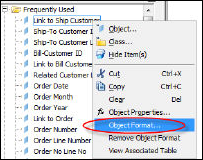
10. Click Object Format.
The Object Format window displays, as shown below.
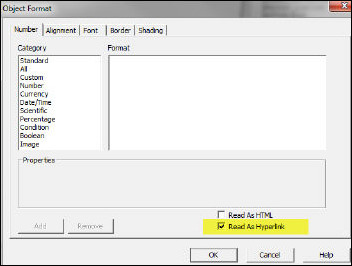
11. From the Number tab, select the Read As Hyperlink checkbox.
12. Click OK.
See Also:
· Creating Universe Linked Objects
· Creating a Linked Object from an Existing Object