The Appearances screen, as shown below.
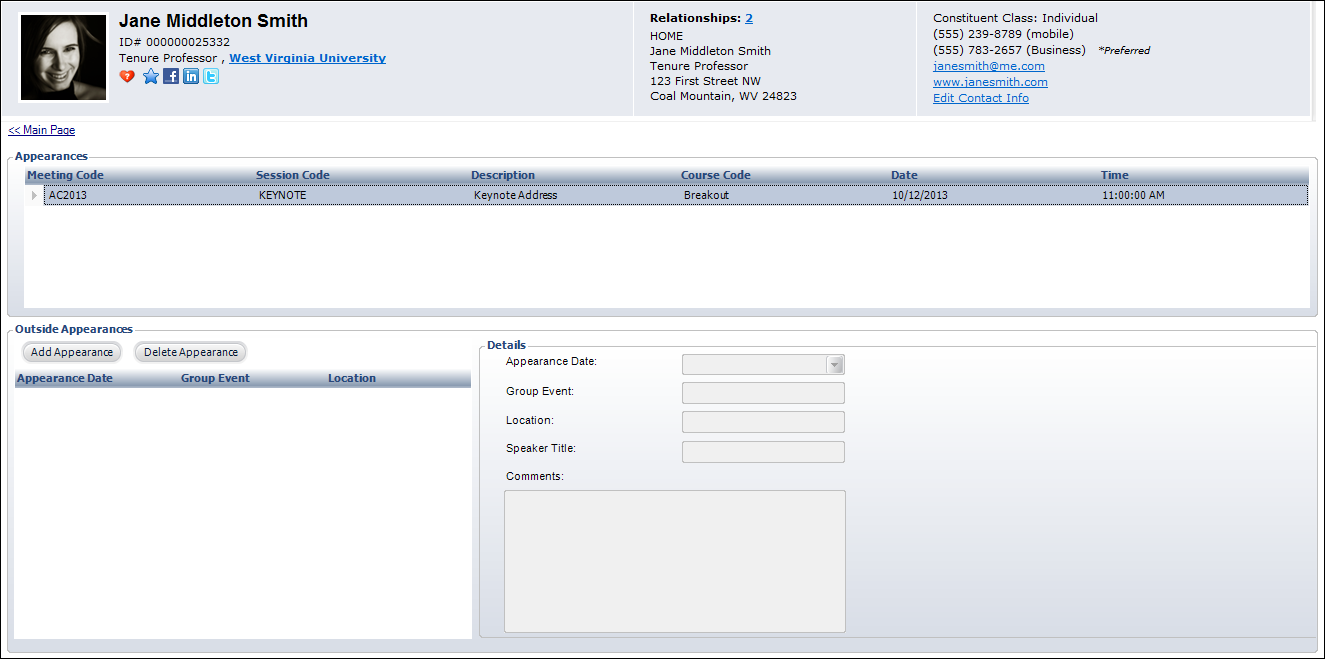
The Appearances section of the screen displays the constituent's speaking engagements over a specified span of time. In Personify360, for any information to be displayed, the constituent must be defined as a speaker associated with a meeting or session, which is stored in the Product_Related_Customer table. Records in that table are identified as speaker appearances by the CUSRELATION_CODE. If the CUSRELATION_CODE is a code that has been defined in App_Code with App_Code.OPTION_1 = 'CUS001I-APPEARANCE', the system selects it as a speaker record. With the release of 7.1.3 and the Abstracts subsystem, the speaker information when an author is linked to an abstract linked to a meeting will display here.
The Outside Appearance section of the screen allows you to add constituent speaking engagements that occurred outside of the organization. Since they are outside appearances, they are not tracked in the system. This speaker appearance data is recorded in the Spk_Appearance table.
To add an outside appearance:
1. From the Involvement History task category in CRM360, click Speaking Engagements.
The Appearances screen, as shown below.
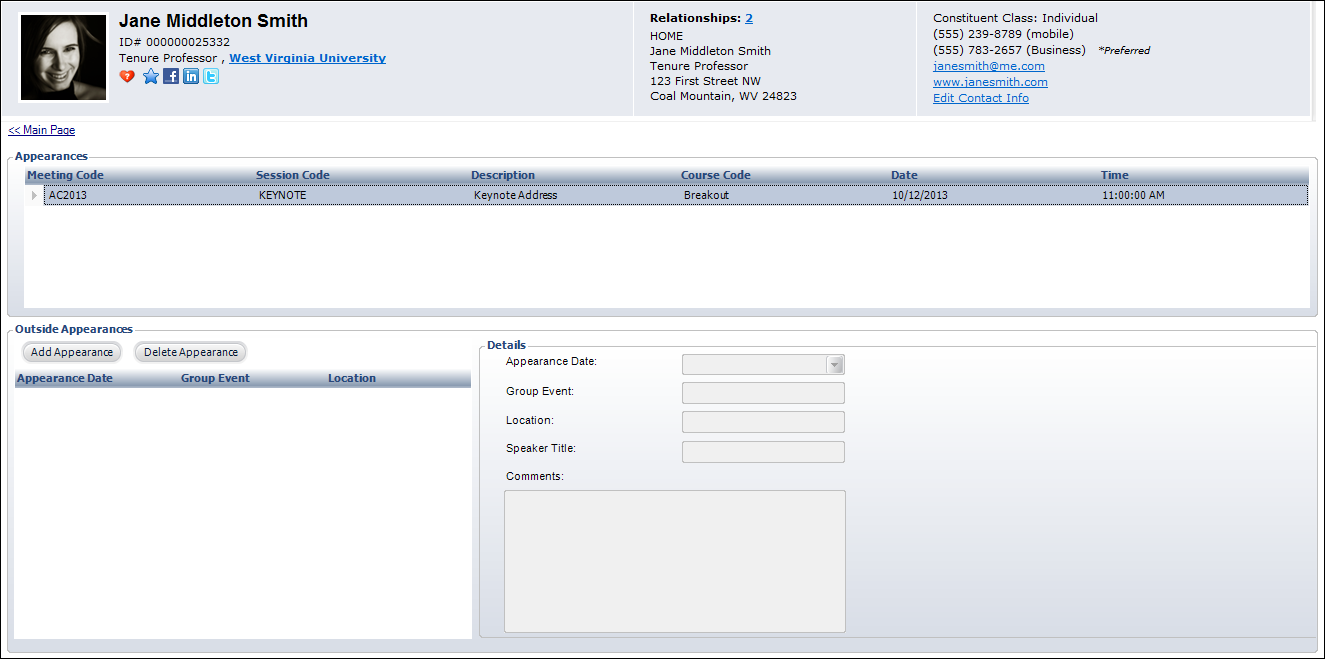
2. From the Outside Appearances section, click Add Appearance.
3. Select the Appearance Date from the drop-down.
4. Enter the name of the Group Event at which the constituent appeared.
5. Enter the Location of the event.
6. Enter the Speaker Title, if necessary.
7. Add any Comments related to the appearance, if necessary.
8. Click Save.

Click the Main Page link to return to the overview page.