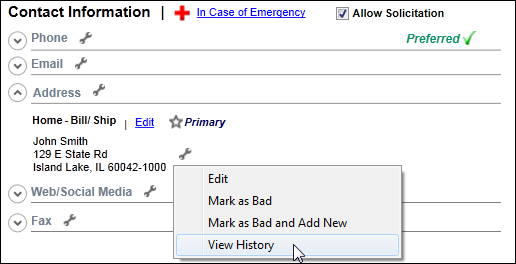
The Address History screen displays, as shown below.
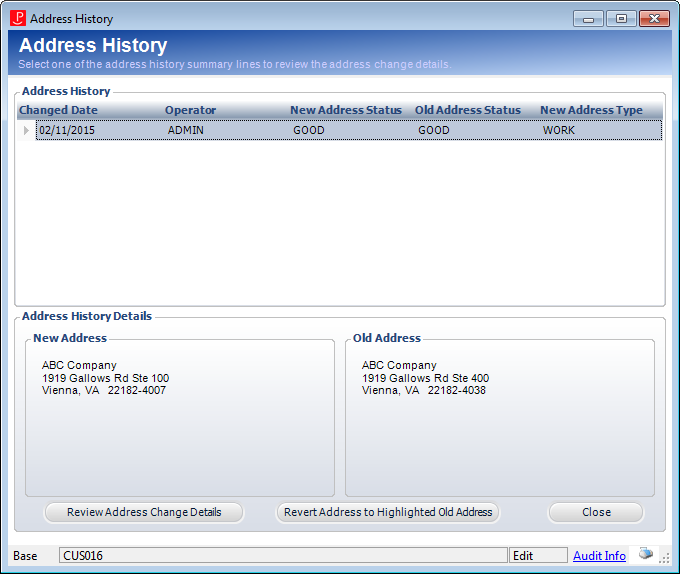
From the Address History screen, you can review the address change details and revert to an old address.
To view the history of an address:
1. From the Background Information task category in CRM360, click Contact Information.
Additionally, from the CRM360 header, you can click the Edit Contact Information link.
The Contact Information screen displays below the header in CRM360.
2. From the Address communication method section, click the wrench icon next to the appropriate address and select View History , as shown below.
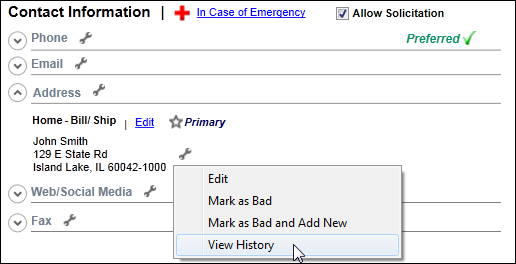
The Address History screen displays, as shown below.
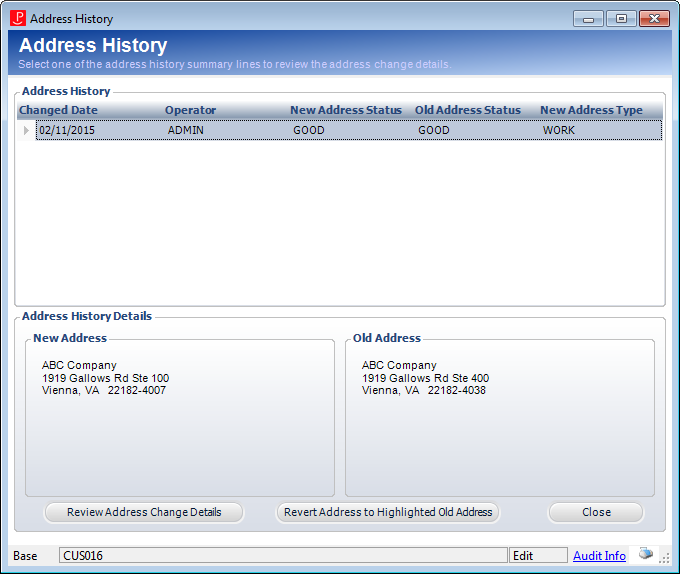
3. Highlight a line in the Address History grid to review the change details in the New Address and Old Address sections.
4. Click Review Address Change Details to review the address history details, as shown below.
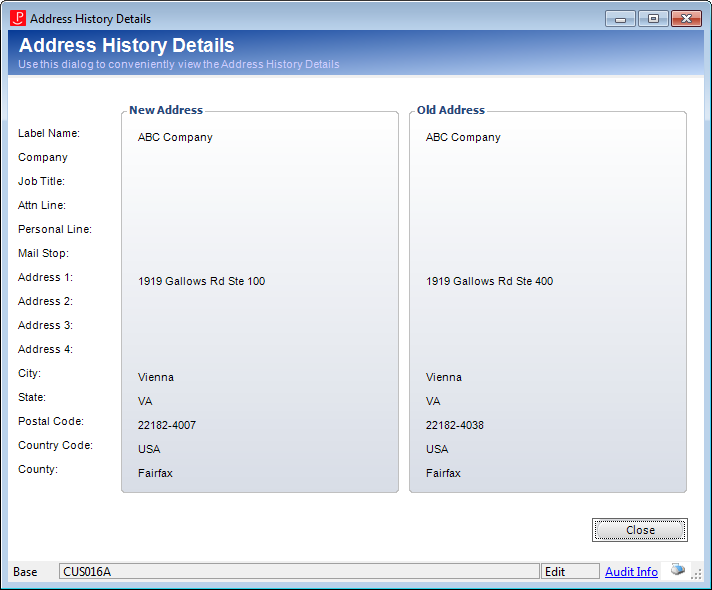
5. If necessary, highlight the appropriate line in the Address History grid and click Revert Address to Highlighted Old Address to revert the address to a previous value.
The system saves and closes the screen automatically.