The Individual Name Edit screen displays, as shown below.
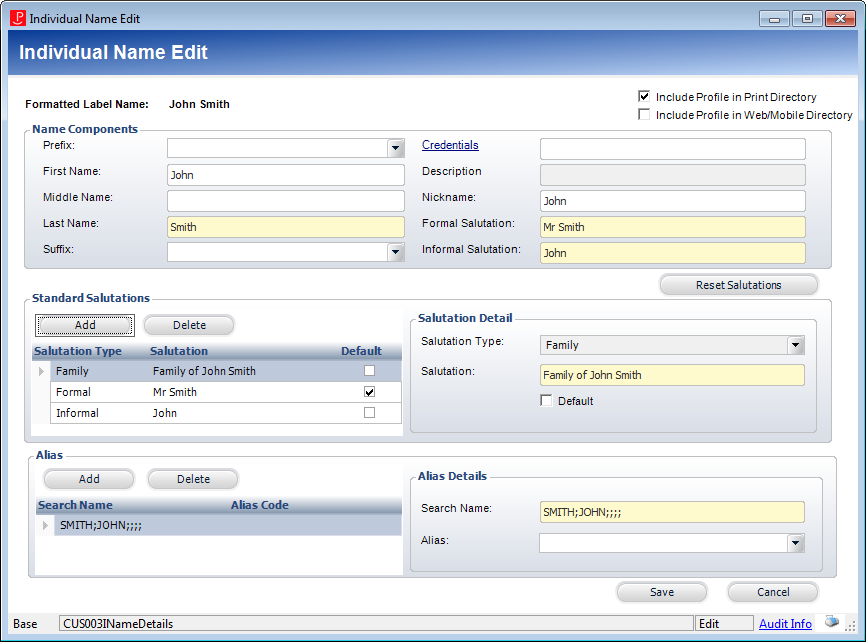
The Alias section of the Individual Name Edit and Company Name Edit screens let you define search name aliases. This standard feature involves professional and married names and deals with companies that change their names or use acronyms. To retrieve the record using an acronym, you need to add it as an alias for the customer.
Name searches in the application use a view which joins the Customer table with the Alias table where the name comes from the Alias table. A view is a special display of data, which temporarily joins two or more files so that the combined files can be displayed, printed, or queried. The fields to be included are specified by the user. In this case, the customers in the Customer table join with the aliases in the Alias table so that the combined files can be displayed.
To define an individual's alias:
1. From the Background Information task category in CRM360, click Name Details.
The Individual Name Edit screen displays, as shown below.
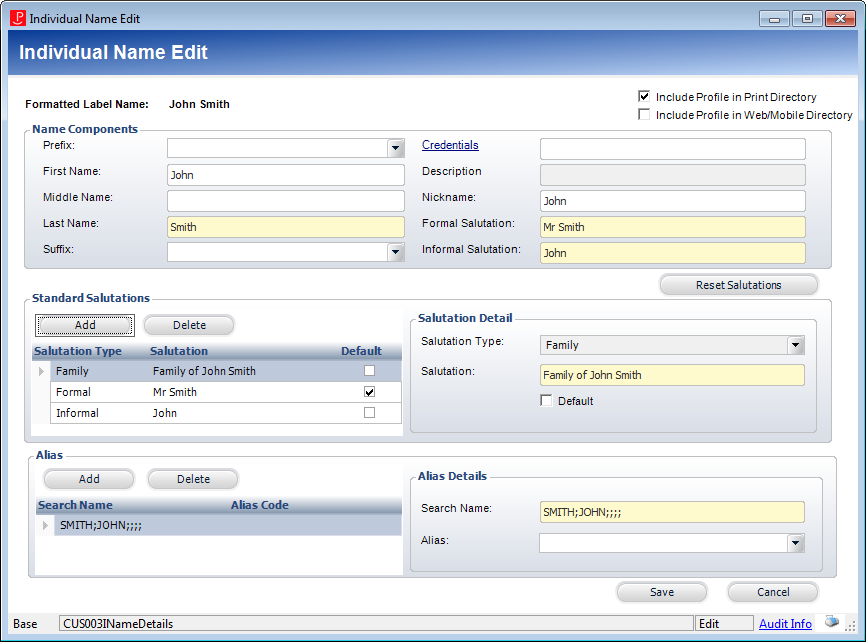
2. From the Alias section, perform the following:
a. Click Add.
b. Enter a Search Name.
This is the name that will be called upon when performing a search.
c. Select the Alias type from the drop-down.
Values are populated based on the non-fixed CUS "ALIAS" system type.
d. Click Save.
To define a company’s alias:
1. From the Background Information task category in CRM360, click Name Details.
The Company Name Edit screen displays, as shown below.
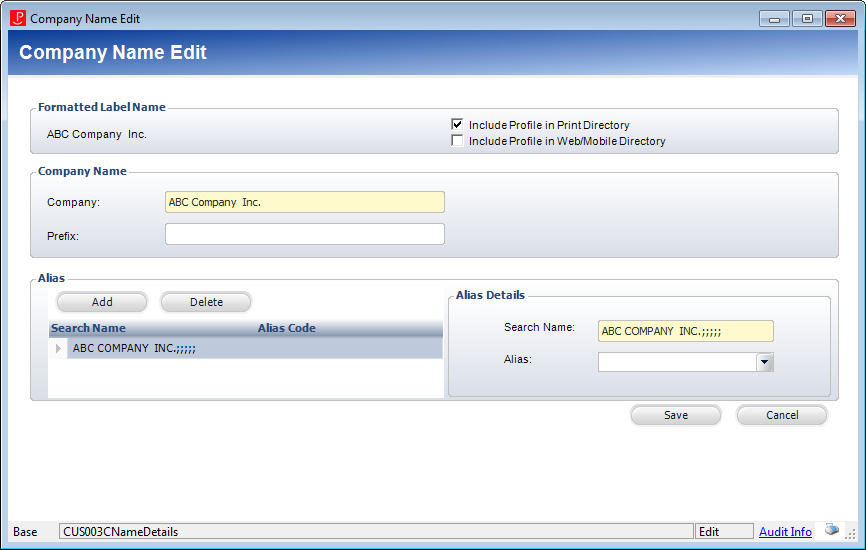
2. From the Alias section, perform the following:
a. Click Add.
b. Enter a Search Name.
This is the name that will be called upon when performing a search.
c. Select the Alias type from the drop-down.
Values are populated based on the non-fixed CUS "ALIAS" system type.
3. Click Save.