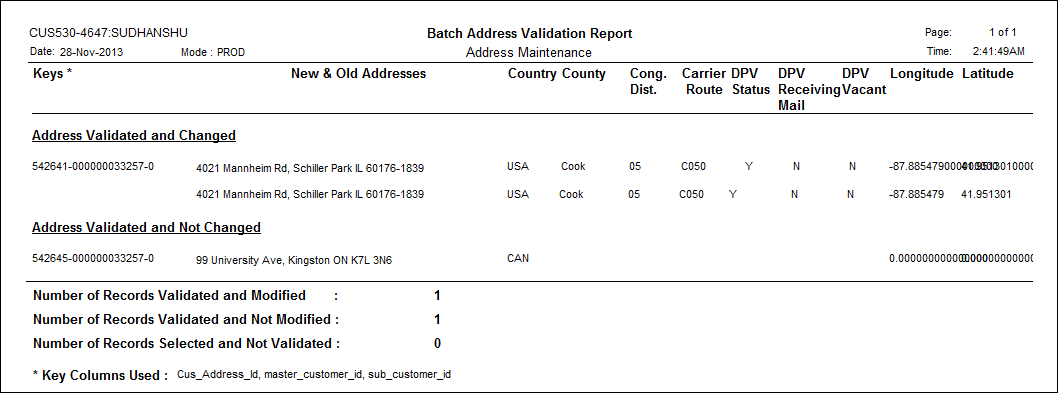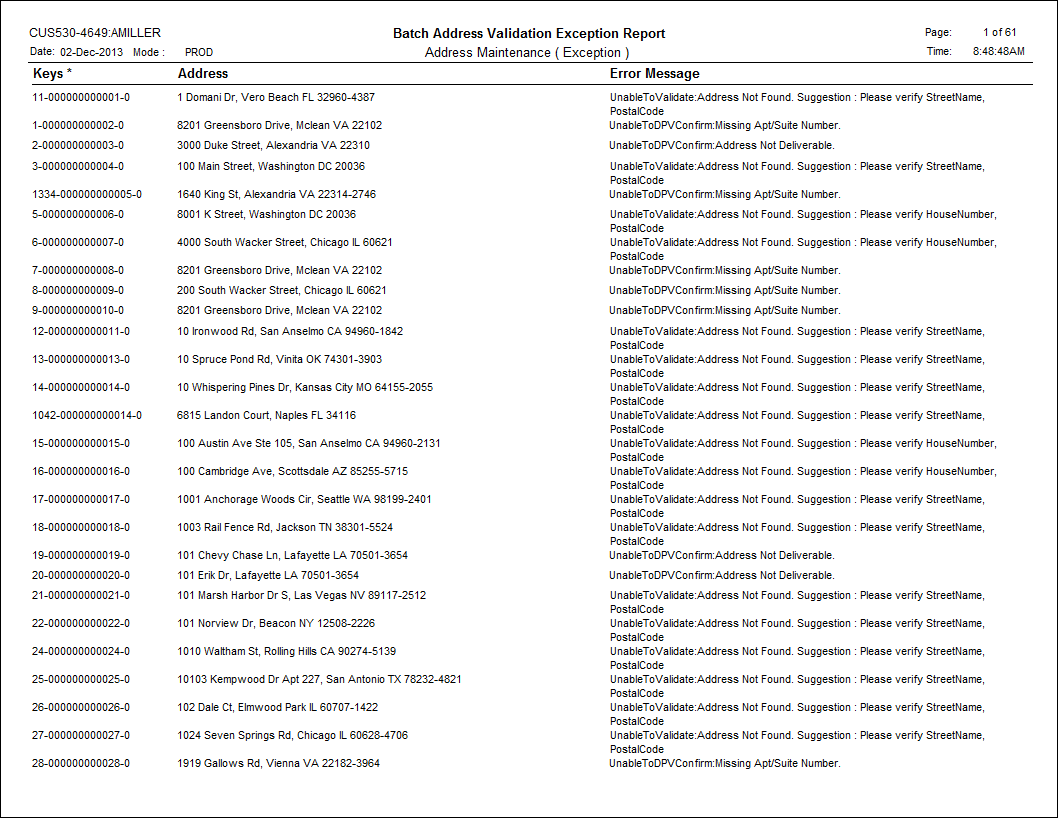CUS530 – Batch Address Validation Process
This batch
process validates addresses entered in a specific table or CSV file
and modifies them accordingly to meet the standard postal regulations
associated with the Spectrum
Address Validation interface configured in the back office. Please note
that if the CUS530 process is not able to validate an address, the system
will mark the address as BAD.
 If
an address is manually set to a status of "GOOD" by a staff
person, CUS530 will NOT pick it up. Additionally, if an address is marked
as “Make Deliverable”, CUS530 will only pick up the address if the Process Non Validated Address parameter
set to "N".
If
an address is manually set to a status of "GOOD" by a staff
person, CUS530 will NOT pick it up. Additionally, if an address is marked
as “Make Deliverable”, CUS530 will only pick up the address if the Process Non Validated Address parameter
set to "N".
The specified table or file the batch job runs against is based on the
value a user selects for the Table or
File Name parameter.
When you run the process, the following data changes occur:
· The standard
customer address in CUS_ADDRESS columns are updated.
· The Validated_By
value is updated in CUS_ADDRESS with a code for the 3rd Party software
used to validate the addresses.
· The Validated_Date
value is updated in CUS_ADDRESS with the date you run the CUS530 job.
· A new
record in entered in CUS_ADDR_HISTORY.
· Enters
values for the Additional Information section of the CUS_VoterInfo screen
(i.e., DPV Status, DPV CMRA, DPV Footnote, etc.)
Personify recommends running this process about once a week or monthly
with the Process Non Validated Address
parameter set to "Y", which will only run this process against
the address records that do not already have a Validated_Date value.
 Because
Spectrum licenses are used every time CUS530 is run, it is recommended
that this process be run with the Process
Non Validated Address parameter set to "N" once during
the initial implementation of Personify360 and then only on an as-needed
basis as determined by the organization. For example, congressional districts
may change on a yearly basis and your organization may want to rerun CUS530
to update addresses based on this change.
Because
Spectrum licenses are used every time CUS530 is run, it is recommended
that this process be run with the Process
Non Validated Address parameter set to "N" once during
the initial implementation of Personify360 and then only on an as-needed
basis as determined by the organization. For example, congressional districts
may change on a yearly basis and your organization may want to rerun CUS530
to update addresses based on this change.
Running this process may help your organization receive better rates
from the postal service, since you will not be sending out as much undeliverable
mail because your addresses will be much more accurate.
Under the Advanced Parameters tab, the Filter Criteria field can be
used to reduce or expand the record selection based on the SQL statement
entered. Standard filter rules apply here. These filters go against the
table of CSV file specified for the batch job to run against.
 Currently,
this process only functions against the CUS_ADDRESS table.
Currently,
this process only functions against the CUS_ADDRESS table.
There is not a set template for the CUS530 process. The beauty of the
process is that as long as the applicable column names defined in the
job parameters exist in the comma-separated values file, the process will
complete address validation against it. The order of the column names
in the file do not matter.
The applicable values for the Input Type of FILE are the following:
· Name
Column Name
· Firm
Column Name
· Address
Line 1 Column Name
· Address
Line 2 Column Name
· Address
Line 3 Column Name
· Address
Line 4 Column Name
· City
Column Name
· State
Column Name
· Postal
Code Column Name
· Country
Code Column Name
· Country
Column Name
· County
Column Name
· Cong.
District Column Name
· Address
Status Column Name
· Carrier
Route Column Name
· Delivery
Point Column Name
· Error
Code Column Name
· RDI Column
Name
· DPV Status
Code Column Name
· DPV Status
Code Column Name
· DPV CRMA
Code Column Name
· FIPS
County Number Column Name
· US LOT
Code Column Name
· US LOT
Sequence Column Name
· US LOST
Hex Column Name
All of the above values do not have to be present for the CUS530 to
process the file. For example, to run the Vienna office address through
address validation, you would only need to set parameters and provide
the column names for the Address Line 1 Column Name, City Column Name,
State Column Name, Postal Code Column Name, and Country Column Name.
 For
the CUS530 to work, the Spectrum/PBBI
Address Validation integration must be setup correctly.
For
the CUS530 to work, the Spectrum/PBBI
Address Validation integration must be setup correctly.
Parameters
Parameter |
Description |
Required? |
Subtitle |
This field is used to enter in a subtitle
that appears underneath the report heading.
Defaults to “Address Maintenance.” |
No |
Report for Modified Release |
This determines if the report output lists
only address records modified by the batch job or if it lists
all address records reviewed by the batch job.
· Y
– The report lists only those address records modified by the
batch job. It includes both the original address and the new address.
· N
– The report lists all address records reviewed by the batch job
regardless of if the addresses were modified by the job or not.
Those addresses that were modified are still accompanied by their
original address.
Defaults to “Y.” |
Yes |
Select Report Outputs |
This determines the type(s) of reports
output, if any, you want the batch job to produce.
· BOTH
– The batch job produces both the Address Validation Report and
Address Validation Exception Report.
· ERR_RPT
– The batch job only produces the Address Validation Exception
Report
· NONE
– The batch job updates the address records were possible, but
does not produce any reports.
· VAL_RPT
– The batch job only produces the Address Validation Report
Defaults to “BOTH.” |
No |
Input Type |
This field is used to select what type
of format the batch job pulls the address records from for processing.
· TABLE
– The batch job runs against a table specified by the user to
validate the addresses in that table.
· FILE
– The batch jobs runs against a CSV file uploaded by the user
to validate addresses in that file.
 The FILE input type only generates
a CSV file, and does not update your Personify360 database. Use
the TABLE format to update the database. The FILE input type only generates
a CSV file, and does not update your Personify360 database. Use
the TABLE format to update the database.
Defaults to “TABLE.” |
Yes |
Output Type |
This field is used to select what type
of format the batch job updates the validated addresses to.
· TABLE
– The batch job updates a table specified by the user with the
modified and validated addresses.
· FILE
– The batch jobs updates a CSV file uploaded by the user with
the modified and validated addresses.
Defaults to the Input Type value. |
Yes |
Table or File Name |
This determines the table or file the
batch job runs against.
Defaults to “CUS_ADDRESS.”
 Currently the CUS530 batch job
only functions against the CUS_ADDRESS Table. Currently the CUS530 batch job
only functions against the CUS_ADDRESS Table.
|
Yes |
Process Non Validated Address |
It determines if the batch job processes
records that already have a Validated On value.
· Y
– The batch job only process those address records that do not
have a Validated On value yet.
· N
– The batch job processes all address records in the input table/file.
 Because Spectrum licenses are
used every time CUS530 is run, it is recommended that this process
be run with this parameter set to "N" once during the
initial implementation of Personify360 and then only on an as-needed
basis as determined by the organization. For example, congressional
districts may change on a yearly basis and your organization may
want to rerun CUS530 to update addresses based on this change. Because Spectrum licenses are
used every time CUS530 is run, it is recommended that this process
be run with this parameter set to "N" once during the
initial implementation of Personify360 and then only on an as-needed
basis as determined by the organization. For example, congressional
districts may change on a yearly basis and your organization may
want to rerun CUS530 to update addresses based on this change.
Defaults to “Y.” |
No |
Key Column Names 1-3 |
These parameters only apply to the batch
job if the Input Type = TABLE.
Defaults to “CUS_ADDRESS_ID,” “MASTER_CUSTOMER_ID,”
and “SUB_CUSTOMER_ID.” |
No |
Mail-Name Column Name |
This parameter only applies if the Input
Type = CSV.
It is used to enter the name of the column
in the CSV file that contains the address data to be processed
by the batch job. |
No |
Firm Column Name |
This parameter only applies if the Input
Type = CSV.
It is used to enter the name of the column
in the CSV file that contains the firm names to be processed by
the batch job. |
No |
Address Lines 1-4 Column Name |
These parameters are used to enter the
column names of the table/file that the batch job uses to enter
the associated Address Lines of the validated addresses. |
No |
Sample Input File
The following is a sample input file with a limited number of fields:

However, the following fields are available for us in the input file:
· Label_Name
· Firm_Name
· Address_1
· Address_2
· Address_3
· Address_4
· City
· State
· Postal_Code
· Country_Code
· Country_Desc
· County
· Congressional_District
· Postal_Carrier_Route
· Postal_Delivery_Point
· RDI
· DPV_status_code
· DPV_Footnote_code
· DPV_NoStatCode
· DPV_VACANT_FLAG
· DPV_CMRA_CodeFIPS_County_Number
· US_Lot_CodeUS_Lot_Sequence
· US_Lot_HexLATITUDE
· LONGITUDE
· Address_Status
· KeyColumn1
· KeyColumn2
· KeyColumn3
 Make
sure to include the headers in the input file so the process knows which
columns contain what data.
Make
sure to include the headers in the input file so the process knows which
columns contain what data.
Sample Report
· Address Validation Report
Lists the addresses modified by the Spectrum software alongside their original
addresses. Optionally, it can also include all addresses reviewed by the
batch job but not modified.
The report separates the address lists of those address records validated
and modified from those that were validated and not changed. It includes
all the values entered for the address record based on the validation
except for the Validated On and Validated By fields. The Validated On
value is the date you ran the batch job and the Validated By value is
the code for the Spectrum software that performed the validation (PBBI).
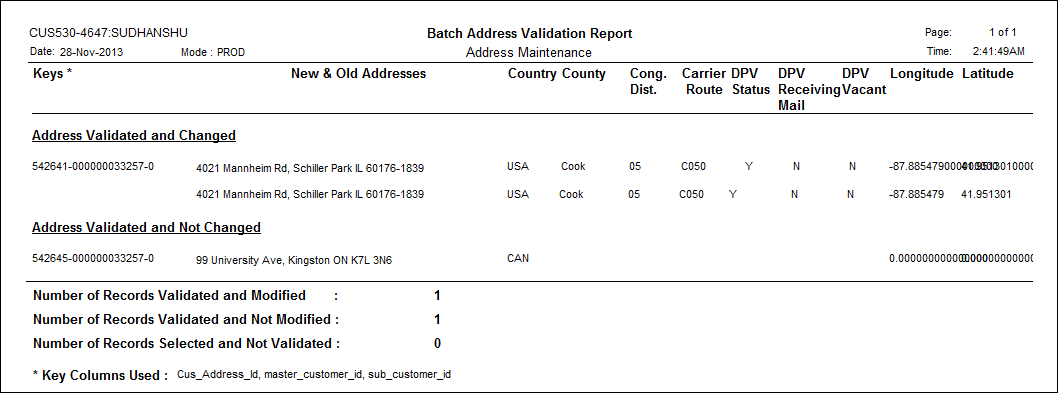
· Address Validation Exception Report
Lists all addresses reviewed by the batch job but could not be validated
as “Good” or modified by the Spectrum software. This report includes the
error message as to why the Spectrum software could not validate or modify
the address. Please note that as of 7.5.2, addresses having insufficient
input data will added to the exception report. The report will show all
the counts as zero as the record(s) with insufficient input data are not
processed as validated.
The report also includes a suggestion for which column values of the address
record to review in hopes of troubleshooting the error.
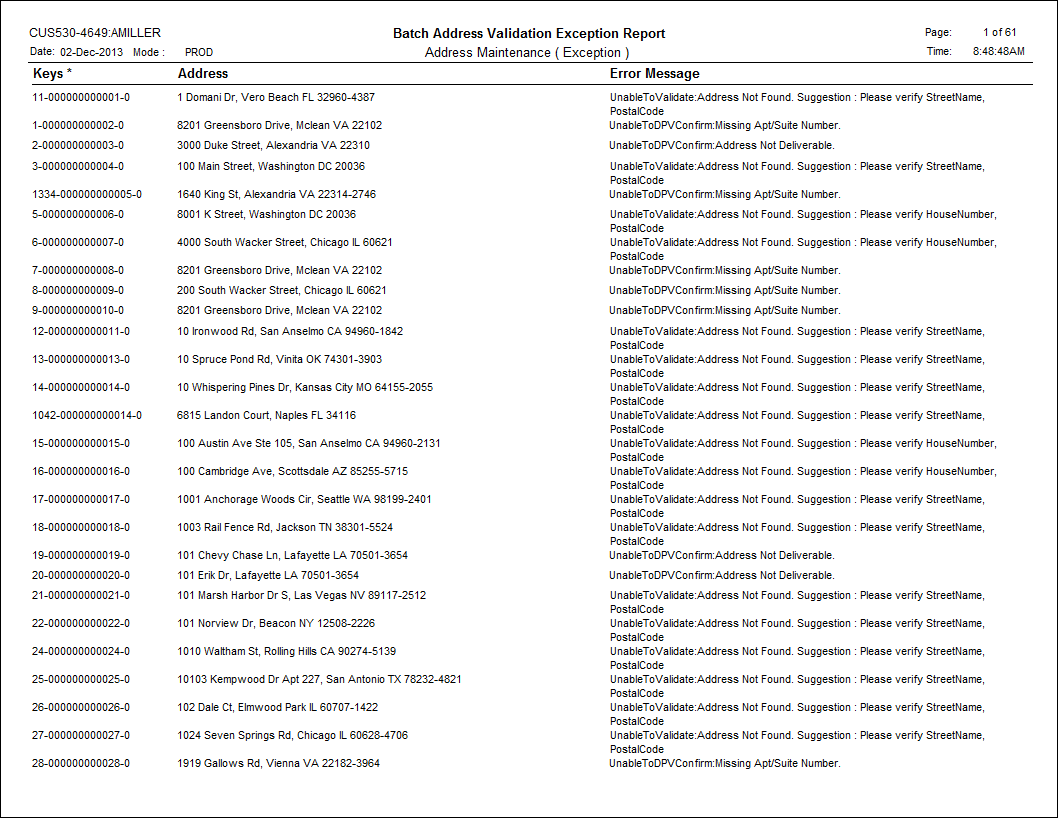
 If
an address is manually set to a status of "GOOD" by a staff
person, CUS530 will NOT pick it up. Additionally, if an address is marked
as “Make Deliverable”, CUS530 will only pick up the address if the Process Non Validated Address parameter
set to "N".
If
an address is manually set to a status of "GOOD" by a staff
person, CUS530 will NOT pick it up. Additionally, if an address is marked
as “Make Deliverable”, CUS530 will only pick up the address if the Process Non Validated Address parameter
set to "N". Because
Spectrum licenses are used every time CUS530 is run, it is recommended
that this process be run with the
Because
Spectrum licenses are used every time CUS530 is run, it is recommended
that this process be run with the  Currently,
this process only functions against the CUS_ADDRESS table.
Currently,
this process only functions against the CUS_ADDRESS table.