The Centralized Customer Audit Information screen displays, as shown below.
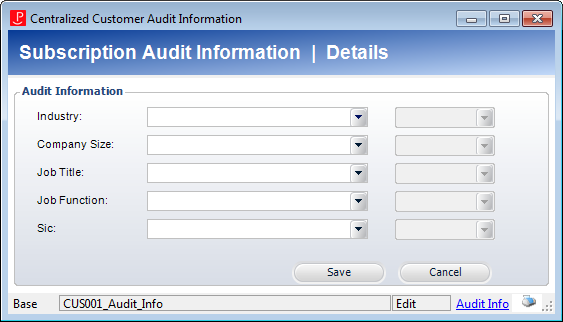
The Centralized Audit screen captures the information at the customer-level so that the system can default into each of the customer’s audited subscription product qualification records. If the Centralized Audit screen is not used, subscription audit information must be entered individually for each of the customer’s audited subscription products whenever qualification/re-qualification is required.
To add centralized audit information:
1. From the Background Information task category in CRM360, click General Subscription Audit Info.
The Centralized Customer Audit Information screen displays, as shown below.
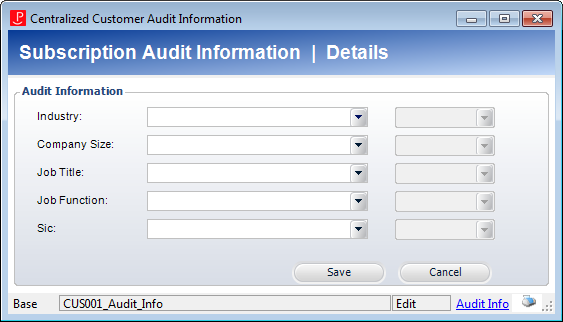
2. Select the Industry from the drop-down.
The date the information changed displays in the corresponding gray text box. Values in the drop-down are populated based on the non-fixed codes defined for the SUB "INDUSTRY" system type.
3. Select the CompanySize from the drop-down.
The date the information changed displays in the corresponding gray text box. Values in the drop-down are populated based on the non-fixed codes defined for the SUB "COMPANY_SIZE" system type.
4. Select the JobTitle from the drop-down.
The date the information changed displays in the corresponding gray text box. Values in the drop-down are populated based on the non-fixed codes defined for the SUB "JOB_TITLE" system type.
5. Select the JobFunction from the drop-down.
The date the information changed displays in the corresponding gray text box. Values in the drop-down are populated based on the non-fixed codes defined for the SUB "JOB_FUNCTION" system type.
6. Select the Sic code from the drop-down.
The date the information changed displays in the corresponding gray text box. Values in the drop-down are populated based on the non-fixed codes defined for the SUB "SIC" system type.
7. Click Save.