The Copy Award window displays, as shown below.
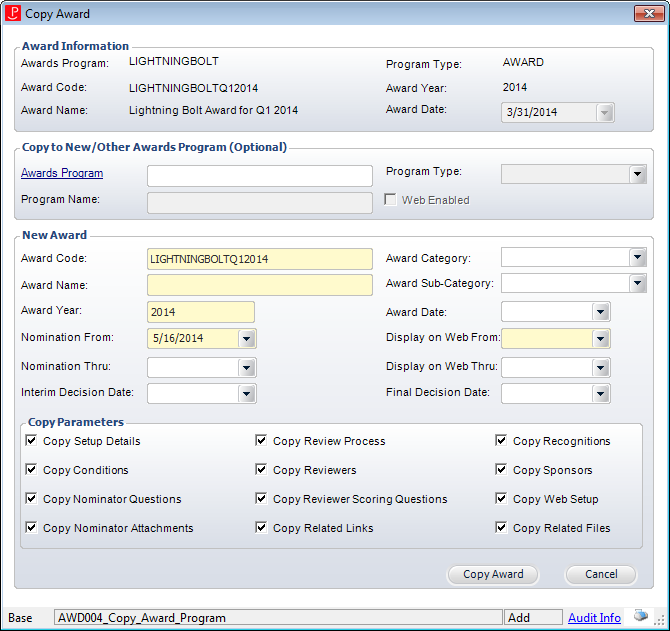
For awards that reoccur every year, a new award code should be setup for each year in order to monitor nominations and give recognition. In an effort to save time, an existing award can be copied in order to create a new award. Once an award has been selected to be copied, you can define which aspects of the award you want to copy in order to allow for specific configuration of the new award.
To copy an existing award:
1. From the Manage Awards Programs search screen, search for the appropriate award.
2. From the Awards Program Awards section, select the appropriate award to copy and click Copy Award.
The Copy Award window displays, as shown below.
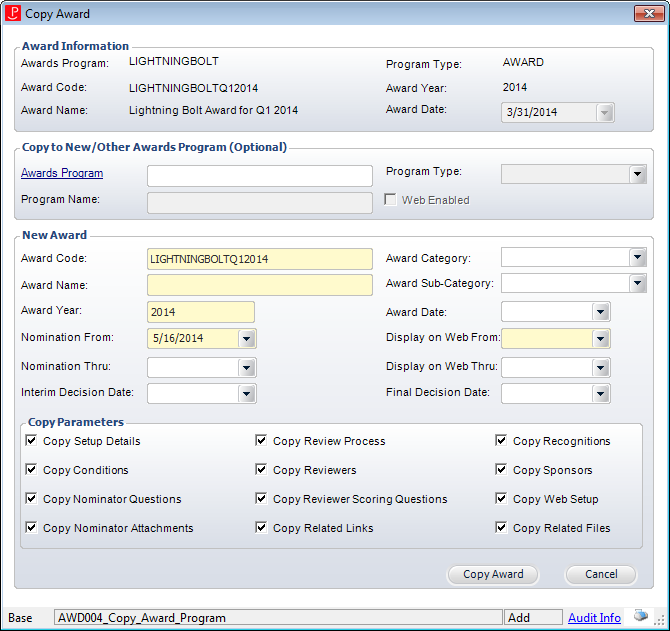
3. Verify the information in the Award Information section.
4. If you want to copy the award to a new or different awards program, perform the following:
a. From the Copy to New/Other Awards Program (Optional) section, click the Awards Program link and select the awards program to which you want to copy the award.
b. The Program Name, Program Type, and Web Enabled fields automatically populate based on the selected awards program.
c. From the New Award section, perform the following:
d. Enter the new Award Code.
e. Enter the new Award Name.
f. By default, the Award Year is set to the current year. Change this if necessary.
g. Select the Nomination From and Thru dates.
h. If necessary, select the new Interim Decision Date.
i. If necessary, select the new Award Category from the drop-down.
j. If necessary, select the new Award Sub-Category from the drop-down.
k. If necessary, select the new Award Date.
l. If the original award was web-enabled, select the Display on Web From and Display on Web Thru dates.
m. If necessary, select the Final Decision Date.
n. From the Copy Parameters section, select which setup areas you want to copy from the previous award to the new award.
5. Click Copy Award.
The new award is displayed on the Manage Awards Programs screen for additional editing.